
 |
|
|
Completing a campaign
|
Top Previous Next |
From the Departmental Homepage click the required campaign within the Active Campaigns menu. Depending on the content of the campaign different options will be displayed.

Complete Department Data/Text Select the required set from the select box and click the Go button. A list of pupils will be displayed along with the details of the text progress, the time and date the text was last edited and the status of the text. Edit Data Click Edit data under the Action column. Enter the relevant data for the selected pupil. It is also possible to enter data for the entire set without the need to toggle between individual pupils. If viewing extra columns containing different fields of data will assist in entering the required data, click on Show extra columns. When data entry is complete click on Save. Edit Text Click Edit text under the Action column. Complete the required text element(s) by entering free text or by selecting from the text element statement bank. To select text from the statement bank click on Select statement under the text element box. This will open a child window displaying a list of statements. To insert a statement, click on the statement. Alternatively, if building a paragraph from multiple statements click Add to or Add under . Please note that replacing a statement will automatically shut the browser window. If adding a statement the window must be closed manually. It is possible to issue an individual statement to multiple pupils of equal gender. To help identify pupils that should receive identical text, click on the relevant shared data field (Data and text campaigns only). This will display other pupils of equal gender who have the same grade as the pupil currently being edited. Select these pupils from the box on the right of the text element. Use 'Ctrl+click' or click and drag to select and de-select multiple pupils. Note: Pupils who have already had text issued to them appear faded. Click on Save to save the completed text. Complete Form Tutor Text If the campaign requires input from form tutors the option Complete form tutor text will be displayed. Select the required form/tutor group from the select box and click the Go button. A list of pupils will be displayed along with the details of the text progress, the time and date the text was last edited and the status of the text. Click Edit text under the Action column. Complete the required text element(s) by entering free text or by selecting from the text element statement bank. To select text from the statement bank click on Select statement under the text element box. This will open a child window displaying a list of statements. To insert a statement, click on the statement. Alternatively, if building a paragraph from multiple statements click Add. Please note that inserting a statement will automatically shut the browser window. If adding a statement the window must be closed manually. It is possible to issue an individual statement to multiple pupils of equal gender. Select pupils from the box on the right of the text element. Use Ctrl + click or click and drag to select and de-select multiple pupils. Note: Pupils who have already had text issued to them appear faded. Click on Save to save the completed text. Important: When issuing text to multiple pupils after entering free text or editing a statement, it is paramount that the pupil's forename (the pupil to whom the text is being individually issued) is spelt exactly as it is on Pupil Tracking. Any difference between the two spellings will cause multiple text issues to fail. For example: Christopher on Pupil Tracking replaced with Chris in an edited text element Christopher on Pupil Tracking kept as Christopher in an edited text element Updating Text Status to Complete When all text elements are full for all pupils, it is necessary to indicate the completion of text by updating the text status from Draft to Complete. This will indicate to anyone with responsibility for auditing a campaign that the text is complete and ready for auditing. To update the text status to Complete select pupils by checking the boxes next to each surname. Alternatively click on Check All at the base of the page to select all pupils and select Complete from the select box and click the Go button. 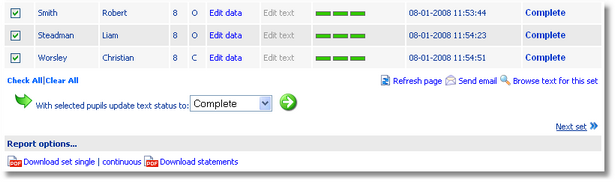
Browsing Text To browse through the text completed for a set/form/tutor group click on Browse text for this set/form at the base of the page. This will open a new browser window enabling each pupil report to be viewed. Report Options The report options at the base of the page allow both reports and statements to be downloaded in PDF format. The single format will produce 1 page per pupil. This format is better for proof reading on screen as it allows navigation of each pupil using the left hand bookmark pane in Adobe Reader. Continuous will produce a report with many pupils per page. This format is better for economical printing as it uses fewer pages. Statements for the current campaign can be produced by clicking on Download Statements |