
 |
|
|
Edit external users
|
Top Previous Next |
|
From the Administration Menu click on External Gateway > Edit external users
From this screen it is possible to search for external users, contact external users, deny access to external users, export external users, view login statistics for external users and remove pupils from external user accounts. Global Search Enter part of the surname or email address you wish to search for and click on the green Go button. To clear the search results click Clear search. Click on each column heading to sort A-Z or Z-A. Use the next page and previous page links to navigate through the result set. 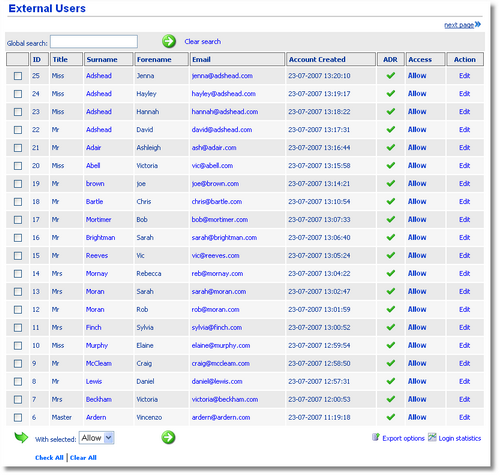
ID This column shows the external users ID. Each user on Pupil Tracking has a unique ID. Title This column shows the title of the external user. Surname This column shows the external user's surname. Hovering the mouse over each user's surname will display their landline and mobile telephone numbers if they were provided when their Pupil Tracking account was created. This column shows the external user's email address. Clicking on a user's email address will open a child window displaying a form which can be used to send an email to that user. ADR (Agreed to Download Reports) This column shows a tick where external users have indicated that they are happy to receive their reports electronically (i.e. by downloading PDFs through their Pupil Tracking account) rather than receiving a paper copy. If no tick is shown, then the user has not agreed to receive reports electronically. Access This column shows whether or not an external user has access to Pupil Tracking's External Gateway. It is possible to Deny access to individuals by checking the appropriate users and selecting Allow or Deny from the select box at the base of the page. Action This column displays possible actions which can be carried out on external users. Clicking on Edit will open a child window displaying the pupils that the external user has access to along with the licence types they hold. Clicking on Remove will remove a pupil from an external users account. User login statistics are also displayed along with other details about the user including the date and time they last logged in to their Pupil Tracking account. 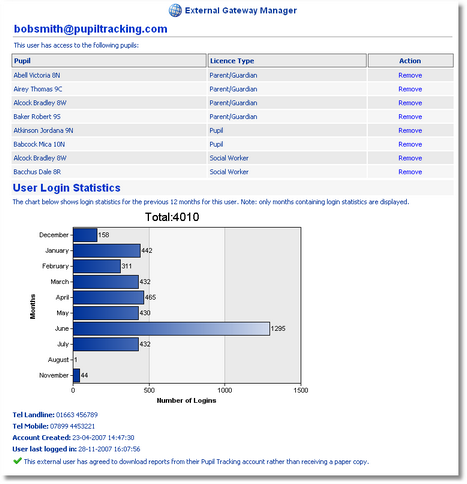
Other options available from the Edit external user screen include: Export options Clicking on Export options will open a child window providing the option to export external users to Excel. From this window it is possible to export all external users holding a specific licence type or export pupils have or do not have a specific licence holder associated with their account. For example, use this facility to find out which pupils do not have a Parent/Guardian licence type associated with their account or to find out which pupils have not yet created a Pupil Tracking account for themselves. Login statistics Clicking on Login statistics will open a child window displaying login statistics for all external users. To view login statistics for a specific licence holder use the links directly under the displayed bar chart. 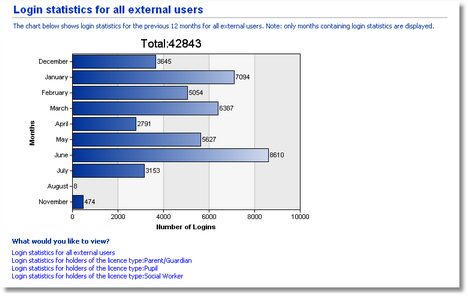
|