
 |
|
|
Editing department tables
|
Top Previous Next |
|
From the Administration Menu, click on Database Manager > Edit department tables
From this screen it is possible to create new department tables, delete department tables, grant privileges to departments and edit department specific fields. 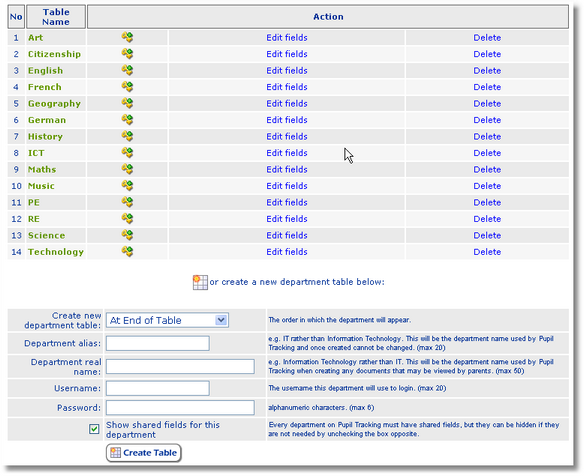
Creating a New Department Table It is possible to create up to 100 department tables on Pupil Tracking. Use the form at the base of the page to create a new department table. Create new department table From the drop down menu select the position you would like to insert the new department. It is possible to place a new department at the end of the table, at the beginning of the table or after an existing department table. The option chosen here will determine where abouts the department will appear in the order of departments. This will be the default order used by Pupil Tracking for all drop down menus, exports, reports etc. Once inserted a department cannot be re-ordered. Department Alias Maximum 20 alphanumeric characters (no special characters.) This will be the name of the department/subject used by Pupil Tracking on a daily basis. For example, the alias ICT rather than the real name Information Communication Technology. Department Aliases cannot be edited. Department Real Name Maximum 50 alphanumeric characters ( no special characters.) This will be the name of the department used by Pupil Tracking on reports to parents. For example, the real name Information Communication Technology rather than the alias ICT. Department real names may be edited at any time through the Alias Manager (Pupil Tracking Plus only.) Username Maximum 20 alphanumeric characters. This is the username the new department members will use when they login. Password Maximum 6 alphanumeric characters. The password the new department members will use when they login. Show Shared Fields For This Department Every department on Pupil Tracking must contain shared fields. However, shared fields can be hidden from departments. For example the department DofE might be created to allow Duke of Edinburgh award data to be stored. As DofE is not an academic subject it does not need to see or use shared fields. Unchecking the box here will hide shared fields for departments. Once all details are complete click on Create Table. Editing Department Specific Fields To edit department specific fields click Edit Fields under the Action column next to the relevant department. See Editing department fields for further information. Deleting a Department To delete a department from Pupil Tracking click Delete under the Action column. This will delete all data and text from Pupil Tracking for the selected department. Granting Privileges Privileges can be granted and revoked by clicking on the key symbol The privileges system allows administrators to give departments direct access to other departments without the need for them to first logout and then log back in again. If privileges are granted a select box is displayed in the header of each department homepage which allows users to instantly switch departments. Example: A school has the departments French, German, Italian and Spanish. The following privileges are granted French is granted privileges to directly access German, Italian and Spanish German is granted privileges to directly access French, Italian and Spanish Italian is granted privileges to directly access French, German and Spanish Spanish is granted privileges to directly access French, German and Italian When one of these department logs into Pupil Tracking they will instantly be able to switch between French, German, Italian and Spanish without the need to logout Note: It is important that all departments that wish to share access are granted privileges e.g. if French is granted privileges to access German but not visa versa French will be able to directly access German but German will not be able to access French. |