
 |
|
|
Importing new pupils
|
Top Previous Next |
|
From the Administration Menu, click on Import Manager > Import new pupils
The first step in importing new pupils to Pupil Tracking is to prepare a text or csv file containing the Adm_No's you wish to import. Pupil Tracking will take these new Adm_No's from the first column of the csv or text file you import, regardless of how many columns are in your file. For example, if either of the file formats below were uploaded, Pupil Tracking would only import the first column.(Adm_No) 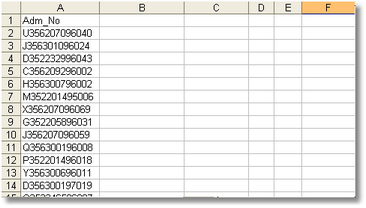 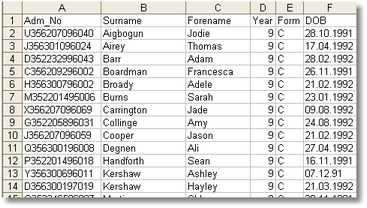 Before inserting records into the database Pupil Tracking will validate the file and if necessary return a list of Adm_No's that already exist in the database. To import new Adm_No's click the Browse button and browse to the location of the csv or text file containing the new Adm_No's you want to import. Next click on Upload. |