
 |
|
|
Import Manager
|
Top Previous Next |
|
The import tools within Pupil Tracking are extremely powerful and are optimised to import many columns and thousands of rows of data at high speed over a standard dial-up connection. Pupil Tracking can import any data in text or csv file format providing a common primary key is used. If your data is in Excel then you can easily save your files in text or csv format. Likewise, you can open and manipulate existing text or csv files in Excel. Any existing database or spreadsheet application should be able to export in either Excel, text or csv format. File Format When your system is built each pupil is given a unique ID (primary key). This is normally the UPN (Unique Pupil Number) issued by the DFES. However, your school may have decided to use an alternative primary key, e.g. the admission number from SIMS. Pupil Tracking refers to this primary key as the administration number or Adm_No. Pupil Tracking uses this Adm_No to match data to pupils and requires that the Adm_No is provided as the first column in each file to be imported. Using this technique a 100% match of data to pupils is guaranteed. Each import tool within Pupil Tracking shows the necessary file format required for a successful import. Pupil Tracking does NOT attempt to match the field names on the system with the column headings in your file. Instead Pupil Tracking requires that the order of columns in your file matches the necessary file format shown within each import tool. The first part of this sentence is important and worth repeating.... Pupil Tracking does NOT attempt to match the field names on the system with the column headings in your file. The column headings in your file are ignored. It is the column order that is important! How it works Importing data to Pupil Tracking is simple. Once new Adm_No's have been inserted all other data is matched to the Adm_No by including the Adm_No as the first column in each csv or text file to be imported. 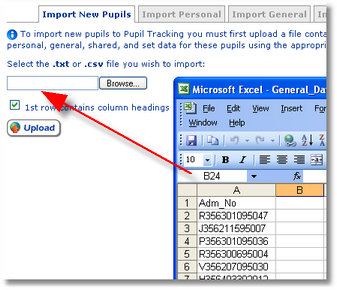
2 Simple Rules Importing data is a very simple process. However, it is worth taking a moment to study the two simple rules below: 1. Pupil Tracking matches data using the Adm_No (UPN) for each pupil. If you only wish to update data for a specific group of pupils then you must only include the Adm_No's for this group of pupils in your file. For example if you only wish to update data for Y7 do NOT include Adm_No's for years 8,9,10 and 11 in your text or csv file. 2. Rows in your text or csv file containing no data will update rows on Pupil Tracking with no data. If you do not wish to update data for specific pupils then you must remove their Adm_Nos from your text or csv file. |