
 |
|
|
Issuing certificates
|
Top Previous Next |
|
Using Pupil Tracking it is possible to issue certificates to multiple pupils quickly and easily.
Certificate Example 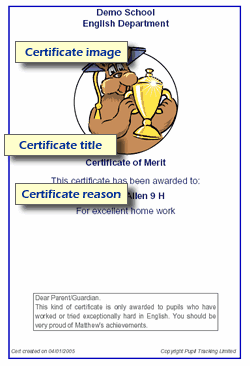
Certificates can be issued from either the View or Compare results pages or by searching for individual pupils and clicking on Options. 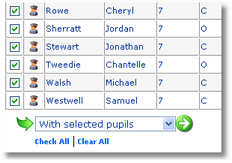
Check the pupils to issue certificates to > select Issue certificates (PDF) from the With selected pupils drop down list and click on the Go button. 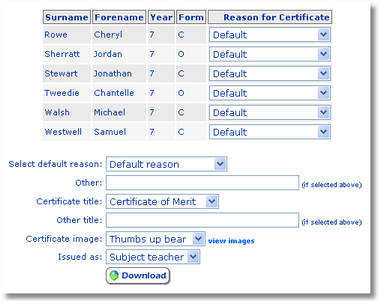
Select default reason It is possible to issue the same certificate reason to all pupils or select a different reason for each pupil. It is also possible to enter a custom reason by selecting Other and completing the Other text box. Certificate title Select from the list of certificate titles or choose Other title and complete the Other title box to provide a custom certificate title. Certificate image 
Select an image to be displayed on the certificate. Click on view images to view the available Pupil Tracking images. Alternatively if the school logo is available it is possible to select School logo from the list of images. Note, if the school logo does not appear please contact the Pupil Tracking administrator in your school and ask them to forward the image to Pupil Tracking Ltd. Issued as If subject teacher is selected the department name will appear on the certificate. If form tutor is selected the department name will be omitted. Click on Download to download the PDF document to your computer. |